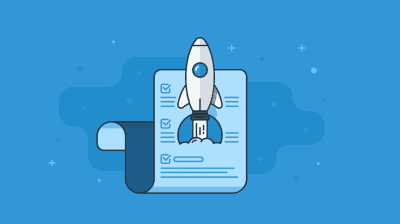MPDX has added a new Notification: “Partner received a new address from the donation system.”
To find and set your preferences concerning this notification:
- Go to Settings (the gear icon in the top right corner of the navigation bar)
- Choose Notifications from the dropdown or side menu
- Scroll to the “Partner received a new address from the donation system” notification in the list.
- Select the type(s) of notifications you would like to receive: In App, Email, and/or Task.
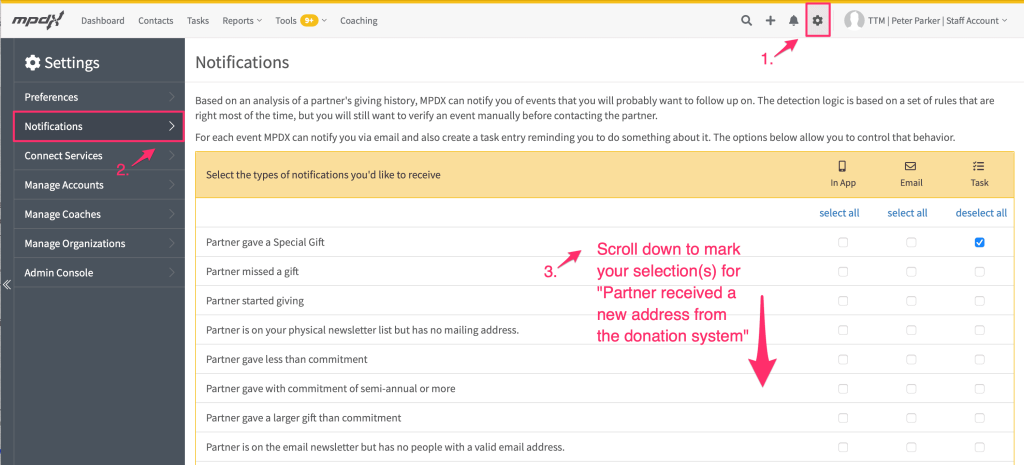

There are three notification type options:
- In App notifications refer to push notifications within the MPDX iOS or Android App
- Email notifications come in the form of an email from MPDX (see the example image below)
- Task notifications will appear within a Contact’s individual page under the Tasks Tab, and under the general Tasks tab in the Top Navigation bar of MPDX
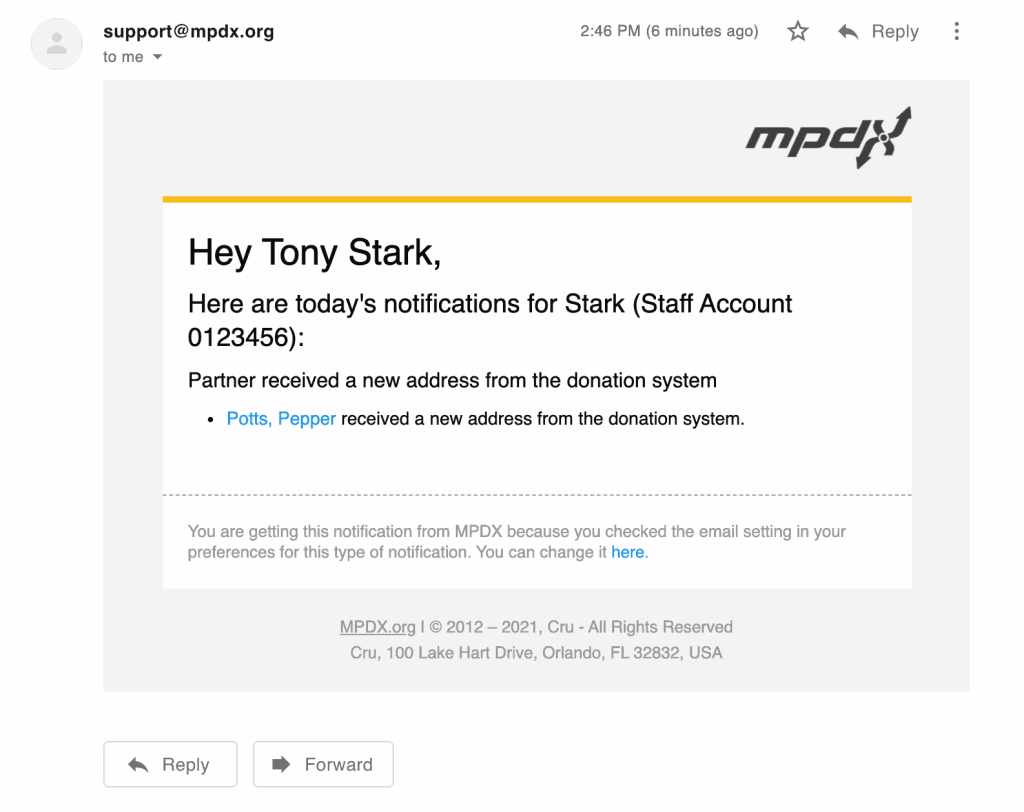
Clicking the blue contact name link in the notification (in the above screenshot example: Potts, Pepper) will bring you to the Addresses tab within that contact’s MPDX page.
Each address within a contact’s page lists the Source of the address and its Date. You can use this information to figure out which address is new.
- The Source is where the address came from
- The Date is when the address was added to MPDX
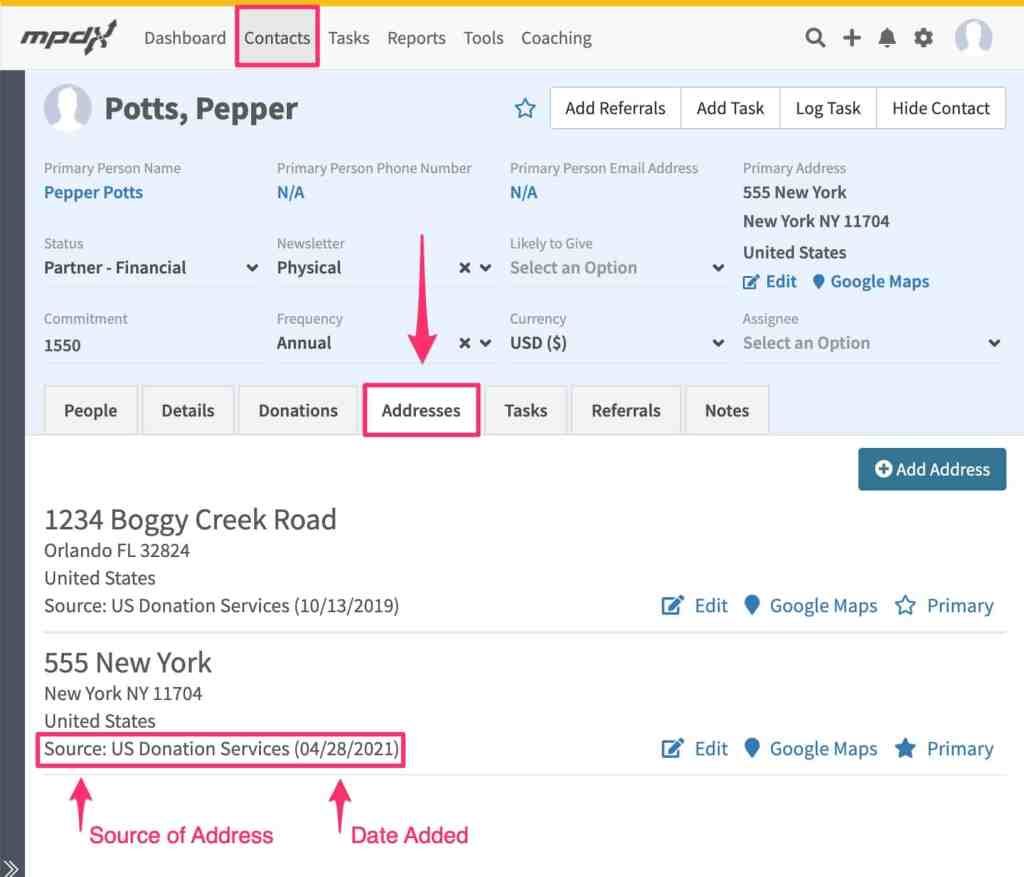
Like before, any new addresses sent to MPDX (that are NOT entered manually) will create a notification in the “Fix Mailing Addresses” Tool found under the MPDX Tools Top Navigation Bar dropdown menu. Addresses can also be marked Primary from within the Fix Mailing Addresses Tool.