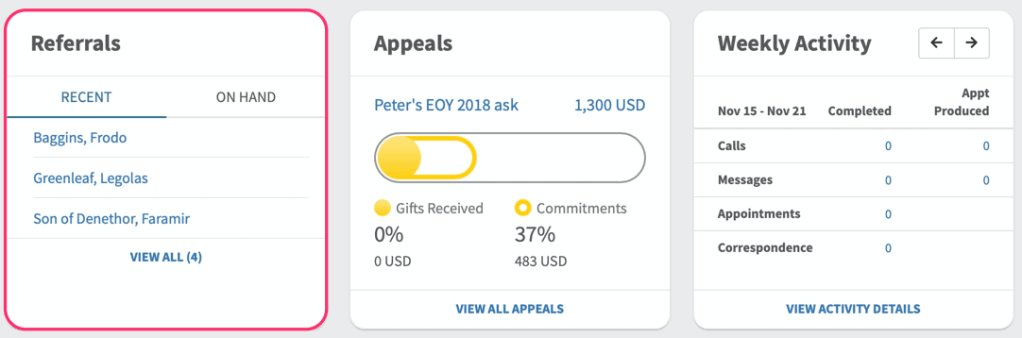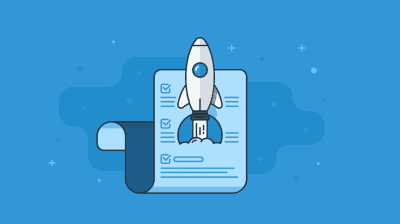New Monthly Goal Thermometer
The new thermometer is re-designed so that you can gauge your personal MPD “health” at a glance. There are 4 key metrics: your Goal, Gifts Started, Commitments, and Below Goal with the key percentages and amounts discretely displayed below the thermometer graphic.
There is also a link to access a list of partners with “Gifts Not Started” so you know who needs to be reminded to send in that first gift.

Account Balance
The account balance for your staff account can now be viewed within the Dashboard next to the Monthly Goal. It used to be in the Navigation Bar next to Settings and “hidden” in the Reports section of MPDX.
You can click the “View Gifts” link to view all of the financial gifts you’ve received in the current month (or scroll to see additional with the ability to view previous month’s donations as well).
Monthly Activity Graph
This is the same graph that was previously available. It shows your monthly giving over the last 13 months. There are 3 lines that show your MPD Goal (blue), Average Monthly Giving (gray), and your Committed Giving (gold).
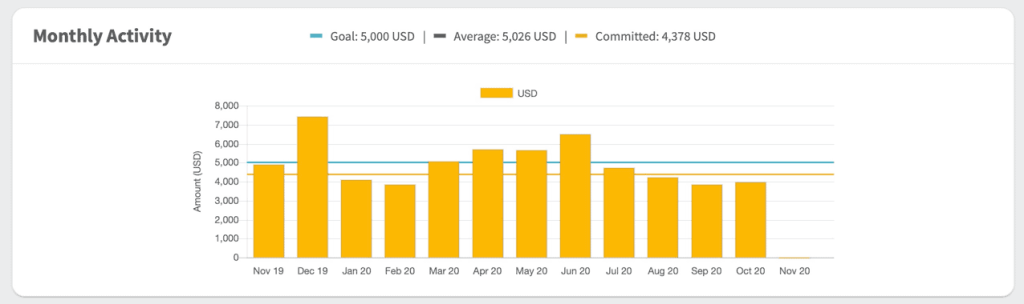
The section below the Monthly Activity Graph has a lot of similar elements to the Connect/Commitments/Care section on the old dashboard. There are several key changes highlighted below:
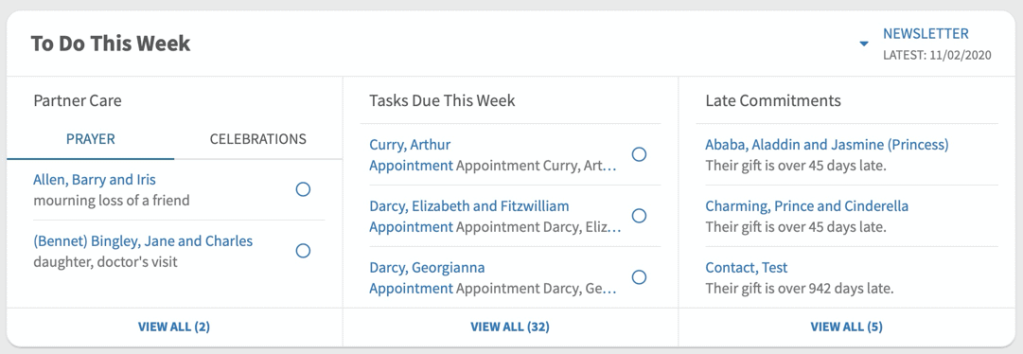
- Tasks are now broken into 2 lists: Prayer Request tasks will be listed under Partner Care, and are separate from all other task types. All other task types are listed under the Tasks Due This Week section.
- The new dashboard only displays up to 3 tasks at a time with the contact’s name first, followed by the task description.
- At the bottom of the task lists on the dashboard is a “View All” link which, when clicked, will take you to a full list of your tasks.
- Clicking on either the contact name or task description will bring up the edit task modal shown below. This modal allows you to update key task information, including due dates and notification details.
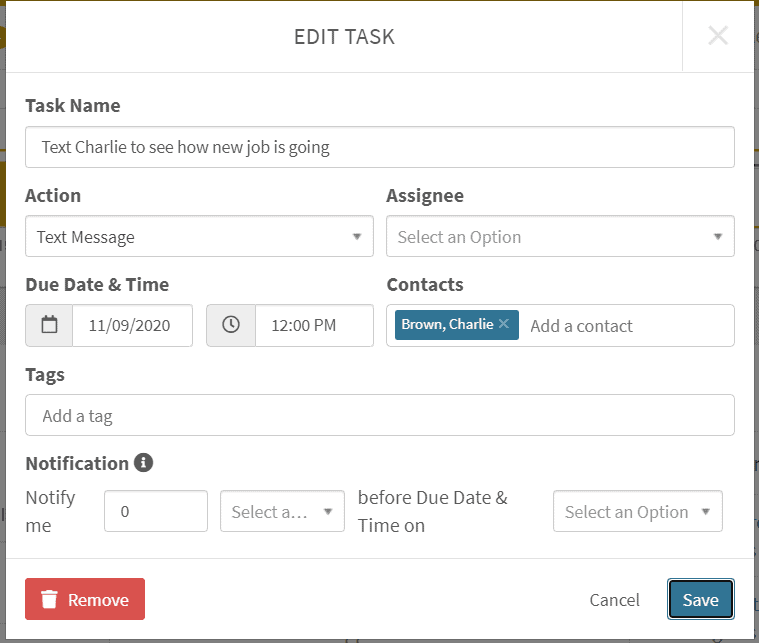
- There is a circle to the right of each task that when clicked brings up the finish task modal and allows you to add completion details and/or simply mark the task finished.
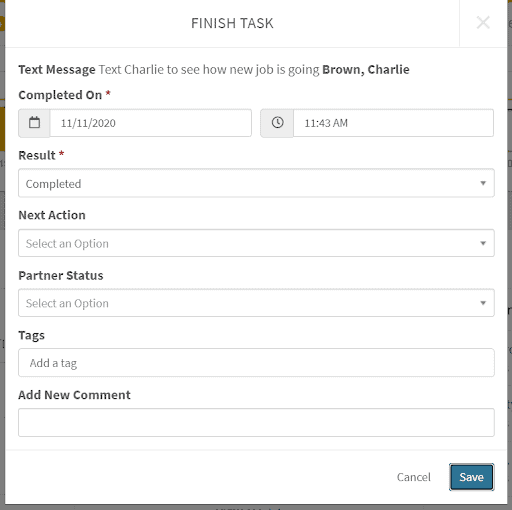
Partner Care – Celebrations
Along with the Prayer Request task list, there is a list of Celebrations, which includes upcoming birthdays and anniversaries for your contacts. Birthdays are denoted with a birthday cake icon. Anniversaries are denoted with an interlocking ring icon.
- If you click on the contact name or celebration date, MPDX will take you to that partner’s contact page.
- If you click on the icons, MPDX will create an ADD TASK (that you can update) to wish the contact a happy birthday or anniversary.
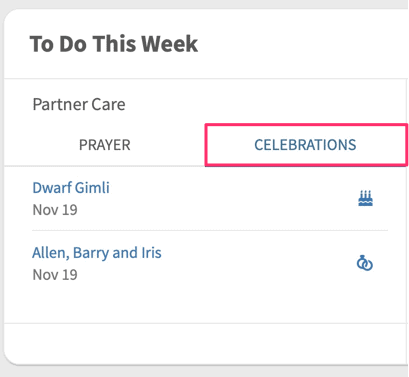
Tasks Due This Week
This list includes all tasks except for prayer request tasks. It will display the 3 most “pressing” tasks in your list (tasks that are Overdue or due Today). As you mark these tasks finished, the list will refresh to include more tasks from your overall task list (if more than 3 exist).
Late Commitments
This list shows all partners who are late with their giving. It displays 3 late partners on the dashboard with a link to see all late partners (if more than 3 exist).
Newsletter drop down list
The date of when you sent your last newsletter is displayed under the Newsletter drop down list.
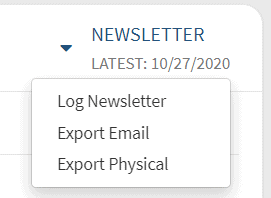
Referrals
This section lists two types of Referrals:
Recent: Referrals entered into MPDX in the last 2 weeks
On Hand: The total number of referrals in MPDX that has the status “Never Contacted, Ask in Future, Cultivate Relationship, Contact for Appointment”.
Appeals
This section will display your “primary” appeal (the appeal in your appeal list with the star icon checked). We’ve re-designed the Appeals thermometer to look the same as the Monthly Goal Thermometer.
Weekly Activity
This section displays the amount of phone calls, electronic messages, appointments and correspondence you completed for the current week. You can scroll to see Previous Weeks.
There is also a View Activity Details link that, when clicked, takes you to your Coaching Report (this is the report that a “Coach” sees if you have invited someone to “Share Coaching Account” in your MPDX Settings).